Introduction
If you use email filtering security solutions from Broadcom (Previous Symantec) like MessageLabs or Security.cloud, additional whitelisting will be required for emails to be delivered.
Follow the steps below in MessageLabs/Symantec admin portal to be able to whitelist our emails for this service. If you have any questions or trouble when following the steps below, feel free to contact us via support@responsum.eu.
To keep in mind
The Broadcom (Symantec) solution has a feature called “Link following” that will open all links of emails that pass through their service. This link open will register in RESPONSUM as a “Linked clicked” entry. Read more about it here in the article on the Broadcom Knowledge base.
Steps for whitelisting
Whitelisting is possible by adding us as an approved sender by following the steps below:
- Navigate to Anti-Spam (Services > Email Services);
- Select the Approved Senders tab (Be sure to select Global Settings in the domain list);
- Add a new entry;
- In the Domain/Email/IP field, enter our IP (5.22.210.124) or our sending domain (DKIM) “ispmail.link”;
- In the Description field, define a description that makes it clear for you and possible other IT admins that this entry is related to RESPONSUM (ex. RESPONSUM Whitelisting);
- Finally, to add the entry to the list, press the Update button.
With this new entry added, it will allow any email originating from our mailservers to pass through the scanning of Broadcom (Symantec). If whitelisting is also completed in the email service itself, emails should now reach user mailboxes.