The My Courses module in RESPONSUM gives users a centralized view of the training courses they are enrolled in. With this module, you can easily track your course progress, start courses, and view completion statistics through a user-friendly dashboard. It’s designed to simplify your learning journey, allowing you to focus on completing necessary training efficiently.
Pre-requisites to Get Started
Before diving into the My Courses module, ensure the following:
- User Access: Make sure you have access to the module, and that you’re already enrolled in at least one course. If you’re unsure about access, contact your administrator.
- Enrollment in Courses: Ensure you are enrolled in the required courses. If you’re missing any courses, check with your course administrator or HR to verify your enrollment.
Fast-track to Brilliance
Looking to get started quickly with My Courses? Here’s a quick guide:
- Access the Module: Navigate to
Awareness > Learning > My Coursesfrom the main menu. - View Your Courses: On the overview, you’ll see a list of all the courses you’re currently enrolled in.
- Start or Resume Courses: Click on a course to start or pick up where you left off.
- Monitor Your Progress: Use the dashboard to check your completion status, scores, and remaining tasks for each course.
- Stay Informed: Keep an eye on upcoming deadlines and reminders to ensure you complete your courses on time.
Step-by-Step Guidance
Here’s a more detailed breakdown to help you navigate the My Courses module:
1. Accessing the My Courses Module
- Login to RESPONSUM: Log in to your RESPONSUM account.
- Navigate to My Courses: From the main menu, go to
Awareness > Learning > My Courses. This will open up your personalized dashboard, where you’ll see an overview of all your enrolled courses. - Dashboard Overview: The dashboard gives you an instant overview of your courses, including completed courses, in-progress courses, and those yet to be started.
2. Viewing Your Enrolled Courses
- List of Courses: The main page of the My Courses module displays all courses you are enrolled in. Courses are typically organized into categories by topic (e.g., data protection, security awareness).
- Completion Status: Each course entry displays its current status along with other useful information such as duration and language.
3. Starting or Resuming Courses
- Starting a New Course: To start a course, simply click on ‘start’. You’ll be taken to the first module or lesson in the course.
- Interactive Learning Materials: Courses may contain various materials such as videos, quizzes, slides, and assessments. Follow the instructions in each section to complete the course.
4. Tracking Progress via Dashboard
- Scores and Grades: For courses that include quizzes or tests, you can view your grades or scores directly in the dashboard once completed.
5. Managing Deadlines and Notifications
- Notifications: RESPONSUM may send you reminders or notifications when you’re due to start a course or complete a lesson. Make sure you check your notification settings to receive alerts for course updates.
Conclusion
The My Courses module in RESPONSUM is a powerful tool that allows you to stay on top of your training requirements. With an easy-to-use dashboard and the ability to start or resume courses at any time, this module ensures that your learning experience is organized and efficient. Whether you’re tracking your progress or managing deadlines, the My Courses module keeps everything in one place.
For additional help, check the support documentation or reach out to your administrator. Happy learning!